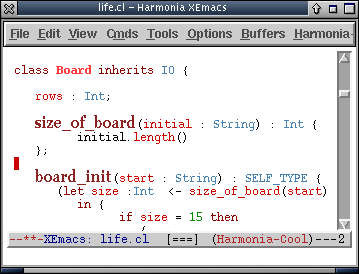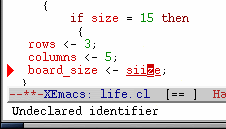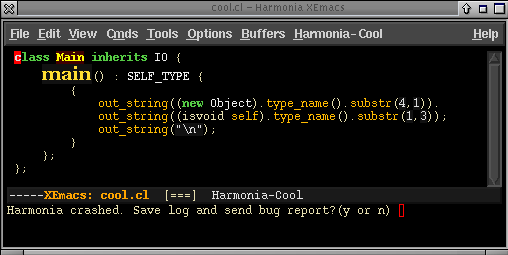Harmonia-Mode in CS164Cool and Java can be tricky to learn. Until recently, there have been no editing aids (e.g. an Emacs mode) to help you write your Cool programs. The editing facilities in Emacs for Java are generally limited to indentation and syntax highlighting. Using research technology from Prof. Susan L. Graham's Harmonia project, this situation has been remedied. It's an extension to XEmacs, called Harmonia-mode. Harmonia-mode will analyze your Cool or Java programs as you're editing them and gives you syntax highlighting, proper indentation, and most importantly, will highlight syntax and semantics errors as you type: Harmonia-mode is research technology, and may crash on you (though, it has been engineered to recover from any type of crash and preserve your work). Its use in this class is completely optional. We encourage you to try it out. If you like it (or don't) tell us in your README. Feel free to email the Harmonia group as well, at harmonia-feedback@sequoia.cs.berkeley.edu. Setting it UpHarmonia-mode is installed on Solaris/x86 and Solaris/SPARC instructional machines. You can run it on your own Linux computer by downloading it from here. Then,
If you decide to stop using Harmonia-mode for Cool, you can switch to the fundamental XEmacs editing mode by typing Additional Setup for Harmonia-mode for JavaTo use Harmonia-mode with Java, you need to set up your JDK Path and Project Path customize variables. JDK Path has been set up for you to point to the Java 1.4.1 source code files in /home/ff/cs164/software/harmonia/javasrc. You do not need to change this. Project Path is the set of paths that point to your own Java source code files. Initially, this is set to the current directory: .. You may set both of these variables using the "Customize Harmonia-Java" menu item in the "Harmonia-Java" menu.Harmonia-mode for Java caches its semantic analysis results (name resolution and type checking) in your home directory, in a new subdirectory called ~/.harmonia_java_cache. This cache speeds analysis immensely, and only requires around 1-2 KB of data per analyzed Java class.You may override the choice of directory for this cache using the "Customize Harmonia-Java" menu item in the "Harmonia-Java" menu. What it will doHarmonia-mode will be continually reanalyzing your Cool and Java programs, using the same three phases of analyses that you implement in your CS164 projects. You can see the current state of Harmonia-mode's analyses on the XEmacs modeline:
Using the results of these analyses, Harmonia-mode will supply you with syntax highlighting, indentation, error-detection, and a few other features. Note that these features won't always work properly until your program is free of syntax errors! Harmonia-mode remembers the structure of your program as you edit it, but if you type a new method declaration from scratch, it won't know how to indent it properly until you type the last semicolon. Just like a Cool or Java compiler, Harmonia-mode will not be able to run semantic analysis unless the syntax analysis ran without finding errors. Speed IssuesWhile Harmonia-mode has been engineered using the latest incremental lexing and parsing algorithms, it can often appear somewhat slow, especially when loading a new file into XEmacs. Most of this slowdown is due to Harmonia-mode exercising XEmacs in a way it has never been before. However, given that this slowdown exists, there are two things one should remember.
Crash Recovery and Bug ReportingHarmonia-mode has been engineered to recover from crashes in order to preserve your work, and to help us with debugging. If it crashes, it will ask for permission to file a bug report: Harmonia-mode will then restart itself on your buffer, and allow you to edit your program again. For more information, see the Crash Recovery and Bug Reporting page. Please report the problems you find! Harmonia-mode is currently in active development, and we will be updating the CS164 installation as we fix bugs and add features. Other Features?If you'd like to browse the documentation on some of Harmonia-mode's other features, read through the rest of the sections on this web site. Note, however, that the version of Harmonia-mode installed on the instructional machines only supports the Cool and Java languages, even though the documentation may mention support for other languages (like C++). Next Section: Structural Movement |
|||||||||||||||||||||||||||||||||||