
CustomizationHarmonia-Mode uses the standard XEmacs "Customize" interface for user-level configuration. To get started, select either "Customize Harmonia-language" or "Customize Harmonia" from the Harmonia-Mode menu: 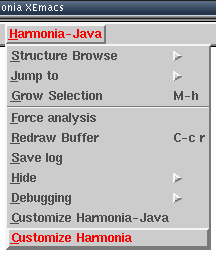
For example, selecting "Customize Harmonia" will bring you to a screen like this: 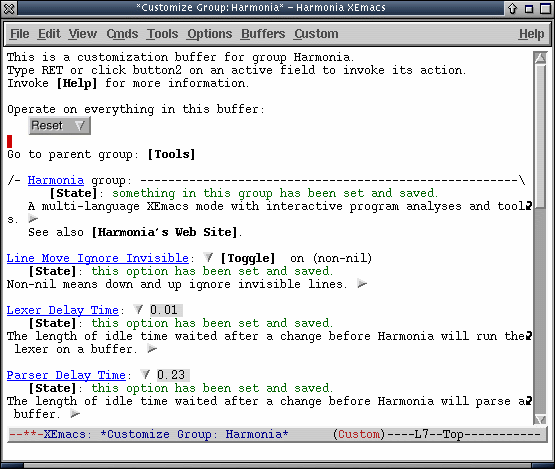
The XEmacs customization system is not described in detail here. To learn more about how to use it, see the XEmacs User's Manual. Customization GroupsCustomization options are split into the following groups:
Next Section: Commands and Keybindings |
|||||||||||||||||||||||||||||||||||||